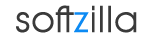Free MP3 Direct Cut Editor
mp3DirectCut is powerful MP3 editing program that is designed to create, record and edit MP3 files without degrading the quality from the original. You can cut and crop, copy and paste, gain and fades to audio files without having to decode or re-encode the audio. It’s a frame based editor for MPEG audio (Layers 2 and 3) and AAC. By modifying the global gain field of each frame of MPEG audio, the volume of that frame can be modified without altering the audio data itself. This saves encoding time and preserves the original quality, because nothing will be re-encoded.
Cut Edit Modify Mp3 File
mp3DirectCut provides easiest navigation even on large files (up to 4GB) and gives you a fast visualization of the compressed audio data. It can handle Cue sheets allowing to split a file at cue positions. Using Cue sheets, pause detection or Auto cue you can easily divide long files. mp3DirectCut provides audio normalization and pause (silence) detection, and can split long recordings into separate files based on cue points in the audio, such as those provided by pause detection. mp3DirectCut can also record audio directly to MP3 from the computer's sound card input. The built in recorder creates MP3 files on the fly from your audio input. Additionally you can directly record and encode to MP3 from your audio input device.
Cutting a part of audio
Where the part to be removed begins: drag the selection start with the left mouse button in the audio graph, or press [Set begin] or B to set the selection beginning to the yellow play position. Where the cut shall end click/drag with the right mouse button in the graph, or press [Set end] or N. To prelisten the cut press [=>I...I=>]. Adjust the selection with the right mouse button or the keys 1-4. To cut press [Cut] or Del. Use normal play to control the Cut. Save the file: File > Save all audio.
Extracting a part of audio
Where the part shall begin: make a selection by dragging with the left mouse button in the audio graph, or press [Set begin] or B to set the selection beginning to the yellow play position. At the end of the wanted part click/drag with the right mouse button, or press [Set end] or N. To prelisten the range use the buttons [I=>..] and [..=>I] or the keys F6 and F7. Adjust the selection with the right mouse button or the keys 1-4. Save the selected range: File > Save selection.
Split into multiple files
At a wanted split position add a point selection: only click (not drag) with the left mouse button into the audio graph. To create the split point press [Cut] or Del. All split points must have a dotted line! (If for some reason the line is not dotted: highlight the point by placing the yellow play position after it, press Ctrl+Q to set the "Cue flag".) Adjust a split point by dragging the gray handle with the right mouse button. To jump to a split point press [>I] or [I<]. To load a Cue sheet (a file which contains split points), open the cue sheet file, not the audio file. If the program does not find the audio file for a Cue sheet, open the audio file and then select Special > Load Cue sheet over current audio file. To split the track select File > Save split.
Download free mp3DirectCut.
mp3DirectCut file size 298KB.
mp3DirectCut Website
Free MP3 Editor mp3 Direct Cut Related:
Free Audacity Download
WaveShop Audio Editor
Free Sound Editor
Free MIDI Editor