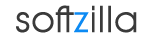Change the Default Windows Installation Folder (Program Files): When you are installing a new software in Windows, by default the software installer gives you the "C:\Program Files" directory to install the software. If you have your software installation directory in different drive then every time you have to browse to your installation directory. But with a little windows registry tweak you can change the Default installation directory (C:\Program Files) to your favorite directory, So that the software installer will show by default the right directory & install the software.
To change the default Windows installation folder (Program Files), Go To Start Menu –> Run & Type ‘regedit’ to Open the Registry Editor. Then go to:
HKEY_LOCAL_MACHINE \ Software \ Microsoft \ Windows \ Current Version \
- Here the ProgramFilesDir string value is set as ‘C:\Program Files’, which holds the Windows default installation folder path.
- Right Click on ‘ProgramFilesDir’ Select Modify to Change the Directory you want.
- For Windows 64-bit version you need to change the both values of ‘ProgramFilesDir’ and ‘ProgramFilesDir (x86)’ to the new path.
Related Post:
Detect the Type of RAM in Your Computer
Add More Speed Dial Buttons
Customize Windows New Menu