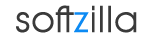SearchMyFiles Windows Search Alternative allows you to make a very accurate search that cannot be done with Windows search. For Example: You can search all files created in the last 10 minutes with size between 500 and 700 bytes.
After you made a search, you can select one or more files, and save the list into text/html/csv/xml file, or copy the list to the clipboard.
SearchMyFiles is portable, and you can use it from a USB flash drive without leaving traces in the Registry of the scanned computer.
SearchMyFiles Features:
- Base Folder: Specifies the folder that you want to scan. if ´Scan Subfolders´ option is also checked, all subfolders under this folder will also be scanned. You can also specift multiple folders, delimited by semicolon. For example: c:\temp;d:\myfolder;d:\nirsoft
- Excluded Folders: Allows you to specify one or more folders (delimited by semicolon) that you want to exclude from the scan. For example: If you want to scan you entire C: drive, but without C:\Windows and C:\Documents and Settings, you should type ´C:\´ in the Base Folder, and ´C:\Windows;C:\Documents and Settings´ in the Excluded Folders field.
- Files Wildcard: Specifies the wildcard for scanning the files. You can specify multiple wildcards delimited by semicolon, for example: *.exe;*.dll;*.ocx
- Subfolders Wildcard: Specifies the wildcard for scanning the subfolders. For example, If you want to only scan the subfolders beginning with ´a´ letter, you can specify a*.* in this field.
- File Contains: Allows you to search by the content of the files. You can make a text search or binary search. On binary search, you should specify the binary sequence that you want to search in Hex dump format, for example: ´A2 C5 2F 8A 9E AC´.
- File Size: Specifies that you want to search files in specified size range (For example: search all files with size between 238 and 741 bytes).
- Attributes:Specifies that you want to search files with specific attributes. For example: if you want to find all files that are read-only but are not hidden, you should select ´Yes´ for Read Only attribute and ´No´ for Hidden attribute.
- File Time: Allows you to search files that have been created, modified, or accessed in the specified time range. You can specify an accurate time range (For example: 10/12/2008 12:32:11 - 12/12/2008 13:32:56) or you can specify the last number of seconds/minutes/hours/days. For example, you can search all files that have been modified in the last 10 minutes.
- Search Subfolders: If this option is checked, SearchMyFiles will scan all subfolders under the specified base folders.
- Find Folders: If this option is checked, SearchMyFiles will search for folders according to the other search options. If this options is not selected, SearchMyFiles will only search for files.
SearchMyFiles 1.37 Related Software:
Super Finder Windows Search Replacement
File Seeker a Windows Search Alternative
Windows Explorer Replacement
Windows Search Replacement