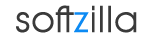Free Windows Menu Editor – Add, Delete, Hide
Right Click Editor is a Windows context menu editor tool that can help users to add new menu item and delete or hide unwanted entries from their right click context menu. Right Click Editor is most powerful tool in Right Click Enhancer that makes it simple to edit and customize your Windows Context Menu third party application shell extensions and Context Menu for file types. Download Free Windows Right Click Editor. Right Click Editor File Size 863 KB. Right Click Editor Website
Windows Right Click Editor has tow different mode, one is Shell Menu for editing context menu for file type and second one is Shell Extensions for editing third party application shell extensions for context menu.
Edit Windows File Menu Item:
Windows Right Click Editor allows you to search the file type whose Right Click Context Menu entries you want to edit or remove. All the file types that contains the search keyword in its name will returned as a search results. If you want to edit right click context menu of MP3 files, search for “mp3” and then double click on the “Media File (.mp3)” to open the right click entries in the MP3 file context menu.
You can add cascading menus to any file type's context menu. Just click on the Add New Menu button from tool bar you will be presented with a dialog box where you can enter the name of the menu in the name text box and select the icon of the menu. If you doesn't provide icon location on the hard drive default icon for the cascading menu is shown. Now click on the Add Menu button to add cascading menu to Right Click.
You can also add new command to right click context menu just click on the add new command button. You will be presented with the dialog box where you can browse for the application to perform command through browse button or you can directly enter the command to Command Text Box.
Edit Windows Shell Extensions Menu Item :
If you don't find entry you are looking for then it should be in the Shell Extensions section. Click on the right side Tag icon button to go to the Shell Extensions section. This button is toggle button so if you click it again it will return to the main screen. From Shell Extensions Mode you can Hide, Remove and Enable any third party application’s shell extension from Windows Context Menu.
If you want to hide the 7zip shell extension entry from all the file, click on the 7zip entry from Shell Extensions mode. All file types that have this extension are shown in the right side list. To hide the 7zip extension from the so select the ‘ * ’ ( Which represents all the file types excluding folders) and click on the Hide button as shown in the above screen shot. If there is also entry for AllFileSystemObjects than you must have to hide it because it represents all the file types including folders. Same is also true for Folder and Directory.
Windows Right Click Editor Related Software:
Remove Right Click Menu Items
Add More Options to Context Menu
Free Right Click Menu Shortcuts Creator
Customize Windows Menu With Right Click Enhancer