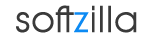You can easily transfer your Google Drive files (formerly Google Docs) to your free 25 GB SkyDrive and use them on Microsoft Online Office service. Here is the how to import your Google Drive (Google Docs) Files and Contacts to SkyDrive:
1. Download Your Google Drive Documents
Just log into your Gmail account and find your Google Drive folder. Select all, click More, and click Download. Then save them all as MS Office documents. This will download all your selected Google Doc file as Microsoft Office compatible Word, PowerPoint, Excel and other documents in a single zip file on your computer. Extract (unzip) the zip file and save all of your documents in to a new folder.
2. Upload Documents to SkyDrive
Sign-in to your SkyDrive account, click on the folder where you want to save your documents and click Add Files button, then drop and drag all the Google Doc files from your computer to your SkyDrive account. SkyDrive will store all the file to your cloud account and gives you access from any internet connected device and and allows you to share them with other. From SkyDrive you can work together online using the free Office Web Apps in your browser or download and edit document offline using the Microsoft Office desktop client on Mac and PC.
Google Docs files to SkyDrive Related:
Google Drive
Free 25 GB SkyDrive
Google Music Manager Download
Multiple Dropbox, Google Doc Account Manager