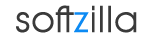Windows 8 Speech Recognition : Microsoft has included Speech Recognition system in its new Windows 8 OS, which is also the default windows voice controller and speech to text tool for Windows 7 and Vista. Windows 8 Speech Recognition listens and responds to your spoken commands and enable you to control your computer by voice. Windows 8 Speech Recognition feature allows you to do just about everything you do with your keyboard and mouse can be done with only your voice. By only using your voice, you can start programs, open menus, click buttons and other objects on the screen, dictate text into documents, and write and send e-mails.
How to use Windows 8 Speech Recognition: In Windows 8 you can open Windows Speech Recognition by just typing “Speech” when you are in the Windows 8 Start UI (Metro UI) or from Control Panel’s Ease of Access section. In its first launch you have to go through a “Set up Speech Recognition” wizard where you need to configure your microphone and test your voice in a interactive speech recognition tutorial. You will learn and practice the commands that will let you successfully control your computer by voice.
After completing Windows 8 Speech Recognition setup you are ready to communicate with Windows 8 to control your computer using your voice. You can use Speech Recognition to dictate words into word-processing programs or command it to do common Windows work like open-close programs, interact with applications, move mouse in mouse-grid, press any key on the keyboard, click on buttons, copy-paste files, minimize-maximize windows etc.
You can choose “voice activation mode” to make Speech Recognition to go to sleep and can activated it by saying “Start Listening”. When you choose manual activation mode, Windows Speech Recognition turns off when you say “Stop Listening” and must be turned on by clicking the microphone button or press Ctrl+Windows key.
You can also train Windows Speech Recognition to understand you better by creating a voice profile that your computer uses to recognize your voice and spoken commands. You can improve the computer’s ability to recognize spoken words by allowing the computer to review documents and e-mail in your search index. Windows 8 Speech Recognition system can understand English, French, Spanish, German, Japanese, Simplified Chinese, and Traditional Chinese language. The computer will learn more words and phrases to better understanding you as you speak your language. Here is a list of Speech Reference of voice commands that Windows 8 will respond to:
| To do this: | Say this: |
| Click any item | - Click File; Click Bold; Click Save; Click Close |
| Double-click any item | - Double-click Computer; Double-click Recycle Bin; Double-click folder name |
| Right-click any item | - Right-click Computer; Right-click Recycle Bin; Right-click folder name |
| Minimize all windows to show your desktop | - Show desktop |
| Click a numbered item | - 19 OK; 5 OK |
| Open a program | - Open Paint; Open WordPad; Open program name |
| Switch to an open program | - Switch to Paint; Switch to WordPad; Switch to program name; Switch application |
| Close a program | - Close that; Close Paint; Close Documents |
| Minimize | - Minimize that; Minimize Paint; Minimize Documents |
| Cut | - Cut that; Cut |
| Copy | - Copy that; Copy |
| Paste | - Paste |
| Delete | - Delete that; Delete |
| Undo | - Undo that; Scratch that; Undo |
| Show the mousegrid | - Mousegrid |
| Select any item by saying its name | - File; Edit; View; Save |
| Scroll in one direction | - Scroll up; Scroll down; Scroll left; Scroll right |
| Press any key on the keyboard | - Press keyboard key; Press a; Press capital b; Press Shift plus a; Press Ctrl plus a |
Windows 8 Speech Recognition Related:
Voice Recognition API
Windows Voice Control Software
Google Voice Search for Desktop PC
Voice Activated Commands for Windows and Game