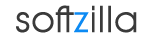These days USB flash drive used for installing operating systems more often, because of its portability and limited availability of optical drive on ultra books and Windows 8 tablets. Microsoft provides an Windows USB/DVD Download tool that allows you to create a copy of your Windows 8 ISO file on a USB flash drive or a DVD. WinSetupFromUSB also is a handy third party tool that offers you the solution to installing Windows or Linux version using a USB flash drive. Download free WinSetupFromUSB.
How to install Windows 8 from USB:
1. First make sure you have a properly formatted USB disk or flash media, it have to be a MBR and an active partition set.
a) USB hard disk - format it from within Windows and make sure you set active partition.
USB boot is depends on your BIOS/motherboard, how disk is formatted and what file system etc. In general FAT16 is the best bet for compatibility, next is FAT32, then NTFS. In some cases different format tools may set improper geometry.
b) USB flash media- format it with RMPrepUSB selecting "Boot as HDD" and "XP bootable" options. Note that it will DELETE all partitions. NTFS is reported faster on some systems, your USB stick parameters are also factor. Whereas NTFS generally is not recommended for USB flash media, if you are not planning excessive usage, but rather occasional installs from it, then it should be safe to use it as long as you can boot from it.
There is another way to format USB flash media- to use filter driver, such as Hitachi microdrive filter driver or dummydisk.sys (included, look in FILES\MULTIpartitionUSBstick folder). Using such driver will 'make' your stick to appear to Windows as fixed disk. In this case, when formatting Windows will write MBR on in with partition information. You may now use Disk management console, or third party programs to make multiple partitions and format them as you desire.
2. Select target USB disk and format from the drop-down menu. Windows Setup can be started only from the first partition on the disk! It does not have to be active. Sorry, this is limitation from Microsoft - in case of removable USB disk, it can't read any partition than first.
If your USB disk is not shown then:
· It's not inserted
· It does NOT have an active partition
· It's NOT formatted in FAT16, FAT32 or NTFS
3. Select your Operating System and the sources of the installation file (ISO file).
Install Windows 8 From USB Related Software:
Windows 8 New Features
Ultimate Boot CD for Windows
Windows USB/DVD Download tool
Free Windows 8 Online BackUp Software
Speed Up Windows 8 with Windows Tuner