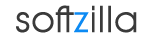Check Windows 8 64-bit or 32-bit Version
Windows 8 and its predecessor are all available in 64-bit or 32-bit version. The term 32-bit and 64-bit computing is refers to data handling process of a CPU whether that have 32 bits (four octets) or 64 bits (eight octets) wide datapath, integer size, and memory addresses support. From the software perspective, 64-bit computing means the use of code with 64-bit virtual memory addresses to process more data efficiently. The 64-bit version of Windows handles large amounts of random access memory (RAM) more effectively than the Windows 32-bit version.
Check your Windows 8, Windows 7 or Windows Vista whether it’s a 32-bit or 64-bit version
Computers running Windows Vista or Windows 7
-
Click the Windows Start button, right-click Computer, and then click Properties (or press Win + Pause/Break).
-
If "64-bit Operating System" is listed next to System type, you’re running the 64-bit version of Windows.
-
If "32-bit Operating System" is listed next to System type, you’re running the 32-bit version of Windows.
-
The edition of Windows 8, Windows 7 or Windows Vista you're running is displayed under Windows edition near the top of the window.
Check Windows 8 64-bit or 32-bit Version Related:
Check .Net Framework Version
Test Your PC Speed and Compare Online
Intel Processor Diagnostic 64-Bit Software
Detect the Type of RAM in Your Computer
How to Check Driver Version and Download Drivers