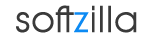How to Add Customized Windows 8 Start Screen Tile
Windows 8 app adds a application shortcut tile in the Windows 8 Start Screen (Metro UI). Some application desktop shortcuts also provides the option to add a Start Screen shortcut from its context menu option. You can add website shortcuts to Windows 8 Start Screen from Internet Explorer 10 new tab’s frequent website’s context menu. Although the Start Screen is designed as a application launcher for Windows 8, the ‘Pin to Start’ option is not always available for user to add a website or an application to the Start Screen.
Windows 8 Start Screen Tile Manager
OblyTile is a handy little Windows 8 Start Screen Tile manager application that allows user to create customized Tiles for apps and website and add them to the Start Screen. When designing a new tile, you simply need to assign it a name, then select a application (with optional argument), document, image, video, file, folder or a URL that you want the tile to launch. You can choose the Text and Tile background color and select a image for your custom tile. You can get a visual feedback of your customized Start Screen Tile from its preview window.
OblyTile also provides a easy to use Start Screen Tile Manager where you can edit your previously created tiles. From the Tile Manager you can convert all the Windows desktop application shortcuts in to Start Screen Tiles. Using this Windows 8 Start Screen Tile creator you will be able to add special Tiles like, System Power - Shutdown, Restart, Sleep, Hibernate shortcut to Start Screen (Metro UI). You can also add Computer, File Explorer, All Apps, Libraries, Control Panel, Command Prompt, Print, Regedit to the Start Screen as a shortcut.
Download Free OblyTile for Windows 8.
OblyTile File Size 3.3 MB .
OblyTile Website
Customize Windows 8 Start Screen Tile Related:
Windows 8 New Features
VLC 2 for Windows 8 64 bit
Windows 8 Clock Screensaver
Speed Up Windows 8 with Windows Tuner
Windows 8 Start Screen Background Customizer