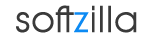How to use Windows PC as a Wi-Fi Hotspot
In Windows 8 Microsoft has removed the ability to create ad-hoc networks that would allow you to share an internet connection with other mobile device via Wi-Fi hotspot. If you want to share your Windows 8’s internet connection with other Wi-Fi device, you need a third party application like, Virtual Router Plus.
Virtual Router Plus is a free, open source virtual router software for PCs running Windows 7, Windows 8 that enables you to share any internet connection via Wi-Fi, LAN, Cable Modem, Dial-up, Cellular, etc. In Virtual Router Plus, simply setup your Network name (SSID), Password and choose the connection you want to share and click start. By using your Windows PC or Laptop’s wireless communication device (Wi-Fi modem, adapter) it will create a password protected Wi-Fi Hotspot to share the internet connection.
Once your Wi-Fi Hotspot is setup, you will be able to use internet connection wirelessly on any other Laptop, Smart Phone, iPod Touch, iPhone, Android Phone, Zune, Netbook, wireless printer, etc. These devices will be able to connect to Virtual Router Plus and get web access in a very simple manner. The connection is protected via the WPA2 and other secure encrypted protocols.
Download Free Virtual Router Plus for Windows 8, Windows 7, Server 2008 R2 and Windows Server 2012.
Virtual Router Plus File Size 151 KB.
Virtual Router Plus Website
Use Windows PC as a Wi-Fi Hotspot Related:
Find Reliable Wi-Fi Hotspots
Virtual Wi-Fi Router Software
Free Remote Desktop Manager
Router Monitor Desktop Software