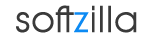PowerPro is complex and extremely feature-rich, so there no such thing as a "beginners" or "advanced" level. Every user tends to use certain features more than others and everything can be related.
First you will be able to set command lists. In PowerPro, command lists are used to configure bars, tray icons, menus and other features. The first command list you configure controls the default bar. this bar will be floating in the upper left of your screen. To move press Ctrl and then use left mouse to drag. Each bar button is a line in the list. Double click list item to change. Press Add After or Add Before to add new. Press Properties to change icon, colors, font, and so on.
PowerPro Features:
Starting Programs:
· Any number of small-footprint button bars (e.g. fits over title bar of maximized window).
· Use of any mouse button on bars or menus to launch commands.
· Drag and drop files to start commands or configure bars.
· User-configurable command launch menus with submenus and optional menu icons.
· Direct access to Start Menu and other Win95/NT4 Folders.
· Attach launch menu to button bar, tray icon, desktop, title bar, or any hot key or mouse action.
· Hot key, tap key, mouse click/chord/movement, tray icon, and screen corner activation of commands.
· Optional tiny, floating command line. Or Browse and Run for files to run.
· Switch to, close, minimize, maximize, tray minimize, roll-up, put on top/not on top any active task, from a button bar or a menu.
· Alarms, regular chimes, and scheduled activation/termination of commands.
· Count down or count up timers, with optional associated command run at specified intervals.
· Dynamically-created menus based on file folder contents.
· Application-specific hot keys and menu contents.
Bar Size and Look:
· Multiple button bars.
· Bar position: Floating button bar, choice of many resolution-independent standard positions, place in Win95/NT 4 task bar, or place in active window caption.
· Control of bar color and look, including optional flat-look tool bar shown on main page.
· Control of bar and button size, including invisible button bars made visible by bumping screen edge.
· Text label, icon, clock, date, timer, or resource display on any button.
Desktop Control:
· Built-in commands for screen saver control, drag and drop file rename, windows exit/restart, browsing and running files (with history), moving the button bar, playing sounds, and others.
· Scroll windows using middle mouse key.
· Control of Caps Lock/Shift and Scroll Lock.
· Move windows by dragging them using mouse plus control key.
· Move mouse cursor to default button of dialog when it opens.
· Wallpaper display and switcher/randomizer.
· Screen saver randomization.
· Save and restore desktop icon positions.
· Randomization and testing of system and application sounds.
· Virtual desktop support.
· Timer control by the status of a RAS connection.
· Send a sequence of keys to a running program or to a program that you start with PowerPro.
PowerPro Related Software:
ShellExView
Free Windows 7 Context Menu Editor
Free Windows Menu Editor – Add, Delete, Hide
RightClicker Adds More Functions to Context Menu