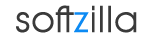Easily Share Large File Online with Fast File Splitter and Joiner
Fastest File Splitter and Joiner is a useful and free program that enables you to split a large file into small chunks which are easy to be sent and stored, while File Joiner allows you to join these split parts together so that the original file is restored. File-SJ (Fastest File Splitter and Joiner ) can optimize disk-cache and memory usage, this makes File-SJ 3-5 times faster than HJ-Split, WinSplit, MasterSplitter in both splitting and joining tasks. Of course, it is much faster than any compression program.
File-SJ supports many features in order to keep our data more securely. You can use it to join split parts produced by HJ-Split, encrypt and transfer data without any problem. File-SJ works well on all Windows platforms. File-SJ standard doesn’t need any requirement of installations or complicated DLLs. File-SJ professional has only one simple installation package for integrating File-SJ into shell context menu. Both standard and professional editions of File-SJ are small enough to fit on a floppy disk. Easy to use: File-SJ has a friendly user-interface in English/Vietnamese. File-SJ professional can also create its shell context menus for Windows in order to perform splitting and joining tasks directly from Windows Explorer.
How to split a file:
1. Switch to the "Splitting" tab.
2. Select the source file. There are several ways to select the source file:
- Choose the source file from open dialog
- Drag a file from Windows Explorer and drop to the "Splitting" tab
- Edit source file name directly.
- If you have FFSJ-standard installed, you can right click a file and click "Split" from Shell context menu.
3. Setup parameters according to your preference: change output directory, change number of split parts, change part limit, etc.
4. Click "Split" button, enter your password if you want to encrypt the data, and wait until File Splitter completed the task. You will see confirmation message when its done.
How to join split parts together:
All split parts must have the same name, except for their extensions (.001, .002, .__a, .__b, etc.). Joining split parts is equivalent to restoring original file.
1. Switch to the "Joining" tab.
2. Select the first split part (.001 or .__a file). There are several ways to select the first split part:
- Choose the first part from open dialog
- Drag the first part from Windows Explorer and drop to the "Joining" tab
- Edit the first part name directly
- If you have FFSJ-standard installed, you can right click a split part and click "Join" from Shell context menu.
3. Check the list of split parts from drop-down list.
4. Setup parameters according to your preference: Change output file, specify your split parts are in different locations, etc.
5. Click "Join" button, enter the password if your split parts are password-protected, and wait until File Joiner complete the task. You will see the confirmation message when its done.
Download free File Splitter and Joiner Lite Portable.
Download free File Splitter and Joiner.
File Splitter and Joiner file size 1.1MB.
File Splitter and Joiner Website
Fastest File Splitter and Joiner Related:
Free HJSplit Download
Free B1 Archiver Download
Free GSplit Large Files Spliter
Upload Large File to Free 7 GB MiMedia
How to Rename Multiple Files, Extensions & Folders