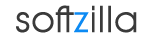Free Mouse and Keyboard Macro Recorder
Mini Mouse Macro is a great free open source mouse and keyboard macro recording program that will help you to create automated repetitive task on Windows. Mini Mouse Macro if different to other mouse macro's out there because it can actively record your mouse movements, clicks and keys. Lower standard macro's require you to actually enter the x and y position of your mouse and then ask you what to do. Mini Mouse Macro recorder takes it to the next level by recording your actions in real time. Another great feature of Mini Mouse Macro is the ability to save your macro's and load up whatever macro you need when you need it.
How to Record Mouse Movement with the Macro
To capture the mouse movement with the macro start recording the macro with the 'Mouse' checkbox ticked or press F7 before or during the recording of the macro. Once mouse recording is enabled when the mouse is moved the location is added to the macro queue.
The mouse movement is captured approximately every 50 m/s or up to 20 times a second. This results in a fluid mouse track during macro play back. Unfortunately this time is hard coded into the application however the time for each entry can be changed by selecting the individual entry in the queue window then selecting 'Edit' from the right click menu. Another idea is to save the macro with the 'Save' button and edit the values in a text editor or spreadsheet software, save as a Mini Mouse Macro file (.mmmacro) and then import it in using the 'Load' button.
How To Auto Drag and Drop File
With Mini Mouse Macro’s drag and drop feature you can move automatically files and folders as well as application and Windows explorer windows. To enable drag and drop hold the Alt key down and press the Shift key whilst recording. Drag and drop will stay enabled until the Alt key and Shift key is pressed again. When drag and drop is enabled you will notice the text 'Left Down' on the bottom of the Mini Mouse Macro window. Custom drag and drop entries can also be added to the macro list by having the x an y pos on the file, folder or window and the Action text as 'Left Click Down' to start the drag and to set the drop the text 'Left Click Release' with the x and y pos on the target destination.
How to Loop Macro or Create a Custom Loop Count
To loop a macro tick the 'Loop' check box located at the top right of the Macro window. This will loop the macro continually until the macro is paused with the 'F9' key or the stop button (next to the play button) is clicked with the mouse.
Caution - It is possible to get macro's caught in a never ending loop if the time between the first macro entry and the last macro entry is less than 50 m/s. This occurs in older computers with slow or overloaded processors that are unable to provide adequate CPU attention to the application to catch a pause or stop event between the last and first macro entry.
As a general rule it is best to leave yourself at least a couple of seconds between the last and first entry, so the macro can be stopped with a pause or mouse click.
Create a Custom Loop - To set a custom loop count left click on the 'Loop' label (top right) to bring up the custom loop count input box and then enter the loop count you wish. When the macro is looping the number displayed for the loop count will count down to zero then the looping will stop.
Download free Mini Mouse Macro for Windows.
Mini Mouse Macro file size 832KB.
Mini Mouse Macro Website
VirusTotal Result
Free Mouse Macro Recorder Related Software:
Auto Mouse Clicker
Do It Again Free Automation Software
Quick Macros Windows Automation Software
AutoHotkey – Windows Automation Scripting Tool