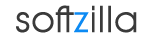Portable Pocket Internet Radio Player and Recorder
Download free Pocket Radio Player for Windows, Mac and Linux.
Pocket Radio Player file size 15.2MB.
Pocket Radio Player Website
Pocket Radio Player is a free Shoutcast and IceCast compatible internet radio player for Linux, Mac and Windows platforms. Pocket Radio Player gives you a wide variety of radio stations to choose from and allows you to record audio to save them in your computer. Using this small radio player, you will be able to listen to online radio in excellent audio quality and performance via FMOD directly from your USB drive. Unlike many other players out there, this software concentrates on offering basic functionality in a compact package.
The radio stations listed in the PRP database are handpicked and updated regularly, which takes a lot of time. For this reason unreliable stations are deleted frequently. PRP offers a decent variety of free radio stations. PRP offers different options that make it easier to find a station. You can sort the station list via the combo-box at the bottom of the panel.
How to Record Internet Radio
When you are listening to a radio station, you can record and save the audio file using the record button. It will save an audio file in Pocket Radio Player’s “recordings” folder with the station name.
How to Add New Stations with the Embedded Editor
Pocket Radio Player comes with a build-in station creator. It offers an imbedded online radio station editor and station updater that allows you to convert a playlist file into a station file. A custom station logo may be placed into the creator directory and will be detected automatically.
- Save the playlist file you want to add to your HDD. Best place to pick it up later is the desktop.
- Drag & drop the playlist file (such as *.pls, *.m3u, *.asx) onto the PRP window. The editor will show up. If the file itself is broken completely (not vaild), it's going to be ignored.
- Edit your station settings and set a genre for the station. Read the tooltips for each field to get more infomations. They should be self-explanatory.
- You can also select a station logo via the according dropdown box. This holds all png images currently present in the creator folder.
- If you want to add a new logo file quickly you can select it via the folder icon. Select your logo file and it will be automatically copied to the creator folder and selected for your current project.
- When you're done: Hit the save button. You'll be connected to the newly created station by default. Press the back button if you want to quit without saving.
How to add Custom New Stations
If you want to create your own station file by hand, you'll need three basic tools. Normally they should be already installed on your system. Some kind of text editor (e.g. Notepad++), a graphics app (such as Gimp) and a zip creator program (e.g. 7-zip)
Collect informations on your new station / Create the station_id.txt file
Nowaddays radio stations tend to offer all informations needed on their website. In order to create a station_id.txt, you'll need to know the ones given below. Make sure you put the informations into the textfile in the same order. Each one has to be in a separate line:
- Station name (an example station)
- Station hompage url (http://www.example_station.com)
- Station genre (a number from 0 to 24) - Complete list
- Total number of server addresses
- Each server stream address (http://1.11.168.1:80)
- ... (up to the total number)
An easy way to find new radio stations and their server addresses is by using radio portals such as SHOUTcast. The audio stream has to use the mp3 format. WMV, Realmedia and AAC streams are currently not supported. The reason for that is that they are restritive non open formats.
Pocket Radio Player Related Software:
Windows Online Radio Player
Free FM Live Radio Software
TapinRadio Free World Radio Software
Make Your Own Internet Live Radio Station
Raima Radio - Listen & Record World Wide Radio
Free Online Radio - Listen and Save Radio with RadioMaximus